Note: Some text, images, etc have helpful text to show you how to do things around here. If you don't know, give it a hover!
This is for the latest updates only!
You must update to the most current version to continue. Update via the internet or a Cartridge Update.
To protect yourself from getting banned from Nintendo's servers, do this before you start your guide.
1. Go into System Settings > Internet Settings > Spotpass > Sending of System Information and disable it.
2. Exit the System Settings and go into your Friend List. Go into your Friend Notification Settings and disable the "Show friends what you're playing" option.
1. The eShop game "Steel Diver: Sub Wars"
2. This file
3. The latest versions of Frogtool, The Homebrew Launcher, Steelhax, b9stool, Luma3DS (the .7z file), and otherapp payload
4. A SD Card (or MicroSD, depending on your model)
5. WinRAR or 7ZIP (for your computer)
1. Go to System Settings > Internet Settings > Nintendo DS Connections, select "OK".
2. If you load into "Nintendo Wi-Fi Connection Setup", your device is compatible with this hack. If not, you need to hardmod your 3DS or using a compatible flashcart.
3. Power off your 3DS and put your SD card into your computer.
4. Create a 3ds folder. Copy boot.firm from your Luma3DS.7z zip folder, copy boot.nds from the B9STool to the root of your SD card, copy boot.3dsx to the root of your SD card, copy the steelhax folder to the root of your SD card, and add the otherapp download to your steelhax folder and rename it payload.bin.
5. Copy Frogtool.3dsx to the /3ds/ folder and frogcert.bin to the root of the SD card.
Your SD card should look like this. (Hover over pictures for details.)
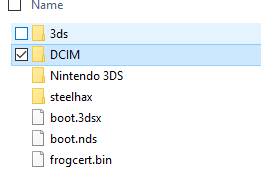
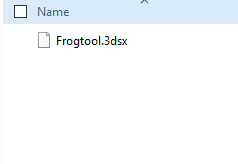
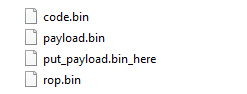
The other folders depend on your system.
Anyway, continuing with the guide, here's the rest of the steps.
6. Next, you should navigate to the "Nintendo 3DS" folder and copy the 32-character long folder name into a text file. Check if it is 32-characters long below.
If there is multiple, rename the "Nintendo 3DS" folder to "BACKUP_Nintendo 3DS", put the SD card back into your DS and boot it up. Wait a minute, and then power it back off (and put it back into your computer). There should be only one now.
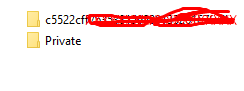
6b. Be sure to also save your friend code in that file.
1. Go to BruteforceMoveable and enter your Friend Code without any dashes or spaces, along with the 32 character code into the "ID0" field.
2. Click "Go!" and follow the directions on-screen, register the friend code on-screen and wait (if nothing happens for over 5 minutes, refresh the page)
3. Select the "Continue" and wait for the process to complete.
4. Download the file once the process you completed.
1. Launch "Steel Diver: Sub Wars" and decline any update prompts. (If you downloaded the update anyway, delete the update in "Data Management")
2. Power off the device, and put back in your SD card.
3. Go to this website.
3. Select your "moveable.sed" file and click "Start!" and wait for it to complete.
4. Navigate to Nintendo 3DS -> [ID0] -> [another 32-char folder] -> title -> 00040000 -> [8-char region] -> data
5. Depending on your region, the ID should be
000d7e00000d7c00000d7d006. Copy the newly downloaded save file to this directory.
7. Copy the moveable.sed to the root of your SD card.
8. Put in your SD card and boot up your system.
1. Launch "Steel Diver: Sub Wars" and if the exploit was successful, you should be in the Homebrew Launcher.
2. Launch "Frogtool" from the list of Homebrew programs.
3. Select "INJECT patched DS Download Play" and then "BOOT patched DS Download Play". If the exploit was successful, Flipnote Studio (Japan) should launch.
4. Complete the required setup guide until you reach the main menu. Using the tough screen, select the SD card icon. Select the face icon > bottom-left frog icon > scroll to 3/3 > tap the third box with the letter A on it > scroll the 1/3 > tap the fourth button with an A on it. If the exploit was successful, B9STool should have launched.
5. Select "Install B9STool" and confirm the installation.
6. Hold the power button to shut it off.
1. Power on your Nintendo 3DS while holding down the Select button.
2. Press down on the D-Pad until "Show NAND or user string in System Settings" is highlighted, press the A button to toggle on this option.
3. Press Start to save and reboot these options.
To get essential programs for your 3DS and to back your system up [STRONGLY RECCOMENDED], you can continue below.
Most information here and for more information, you can look for more information go here.